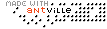Desinstalación manual de la Suite Creativa de Adobe (Mac OS X.3)
Cuando se trabaja con Mac OSX.3, la manera mas simple para desinstalar un programa, en particular cuando no se dispone del proceso "desinstalar" es removerlo de la carpeta de aplicaciones. Así, si simplemente echamos en la papelera las carpetas de Photoshop, illustrator, etc. se hace el trabajo.
Pero, en el caso de la desinstalación del componente de la Suite "Adobe Cue" hay que activar la aplicación "uninstal" que se encuentra en la carpeta del programa Cue.
De todas maneras y de acuerdo con el principio de Peter, si todo lo anterior falla, mas abajo transcribo un registro detallado del "sencillito" metodo sugerido para remover la suite "a mano".
En algunas ocasiones bien sea por que no se puede activar el proceso de desinstalación, o debido a una instalación parcial o defectuosa o a una desinstalación también defectuosa, quedan algunos archivos y carpetas vacias de aplicaciones en el sistema después de realizada la desinstalación.
La remoción manual de la Suite Creativa de Adobe asegura que sean removidos todos los archivos y carpetas.
To manually remove Adobe Creative Suite:
1. Remove files you wish to save from the following folders in the Macintosh HD/Applications folder, and then delete the folders:
-- Acrobat 6.0 Professional*
-- Adobe GoLive CS*
-- Adobe Illustrator CS
-- Adobe InDesign CS
-- Adobe Photoshop CS
*Adobe Creative Suite Premium only
2. Delete the Adobe folder from the Macintosh HD/Users/[User]/Library/Application Support folder and from the Macintosh HD/Library/Application Support folder.
Note: Deleting the Adobe folders may affect other Adobe applications, including the loss of fonts or settings installed by other Adobe applications. If you installed fonts in the Adobe folder that you wish to save, move them before deleting the folder.
3. Delete the Product Registration file from the Macintosh HD/Library/Application Support folder.
4. Delete the Adobe SVG 3.0 Installer Log file from the Macintosh HD/Users/[user name] folder.
5. Delete the Adobe PDF 6.0 folder from the Macintosh HD/Users/Shared folder (Adobe Creative Suite Premium only).
6. Delete the Acrobat User Data folder from the Macintosh HD/Users/[User]/Library folder (Adobe Creative Suite Premium only).
7. Remove the Version Cue file manager using the Adobe Creative Suite uninstaller located in the Adobe Version Cue folder on the computer on which the Version Cue workspace is installed. See the Version Cue ReadMe PDF located in the Macintosh HD/Applications/Adobe Version Cue folder for more information about removing Version Cue.
Note : A manual uninstall of Version Cue may be required if you're unable to access the computer where the Adobe Creative Suite uninstaller is located, the Adobe Creative Suite uninstaller fails, or you've moved the Adobe Version Cue folder or components of it from the Applications folder to the Trash.
To manually remove Version Cue:
1. Delete the VersionCue.prefPane folder from the Macintosh HD/Library/PreferencePanes folder.
2. Delete the com.adobe.versioncue.plist file from the Macintosh HD/Library/Preferences folder.
3. Delete the AdobeVersionCue folder from the Macintosh HD/Library/StartupItems folder.
4. Delete the Adobe Version Cue folder from the Macintosh HD/Applications/ folder.
8. Delete the following files and folders, if they are present, from the Macintosh HD/Users/[User]/Library/Preferences folder:
-- ACE2CACHE
-- Acrobat
-- Acrobat Webcapture Cookies
-- Adobe
-- Adobe GoLive 7.0 Prefs
-- Adobe Illustrator CS Settings
-- Adobe InDesign
-- Adobe Photoshop 8.0 Paths
-- Adobe Photoshop CS Settings
-- Adobe UM
-- Com.Adobe.Acrobat.Pro6.0.plist
-- Adobe Registration Database
-- Adobe Installer.tmp
9. Delete the Acrobat and Adobe folders from the Macintosh HD/User/[User]/Library/Caches folder.
10. Delete the following fonts from the Macintosh HD/Library/Fonts folder:
-- WarnockPro-Bold.otf
-- WarnockPro-BoldCapt.otf
-- WarnockPro-BoldDisp.otf
-- WarnockPro-BoldIt.otf
-- WarnockPro-BoldItCapt.otf
-- WarnockPro-BoldItDisp.otf
-- WarnockPro-BoldItSubh.otf
-- WarnockPro-BoldSubh.otf
-- WarnockPro-Capt.otf
-- WarnockPro-Disp.otf
-- WarnockPro-It.otf
-- WarnockPro-ItCapt.otf
-- WarnockPro-ItDisp.otf
-- WarnockPro-ItSubh.otf
-- WarnockPro-Light.otf
-- WarnockPro-LightCapt.otf
-- WarnockPro-LightDisp.otf
-- WarnockPro-LightIt.otf
-- WarnockPro-LightItCapt.otf
-- WarnockPro-LightItDisp.otf
-- WarnockPro-LightItSubh.otf
-- WarnockPro-LightSubh.otf
-- WarnockPro-Regular.otf
-- WarnockPro-Semibold.otf
-- WarnockPro-SemiboldCapt.otf
-- WarnockPro-SemiboldDisp.otf
-- WarnockPro-SemiboldIt.otf
-- WarnockPro-SemiboldItCapt.otf
-- WarnockPro-SemiboldItDisp.otf
-- WarnockPro-SemiboldItSubh.otf
-- WarnockPro-SemiboldSubh.otf
-- WarnockPro-Subh.otf
... Link (0 comments) ... Comment